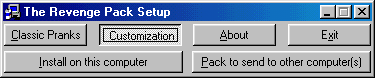
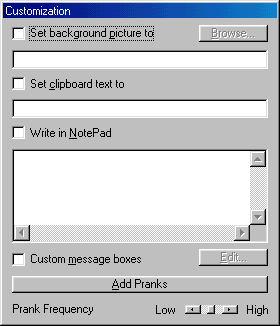
by ZZZBLA
Written in Visual Basic
Released in September 2000
Made in Israel
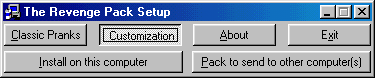
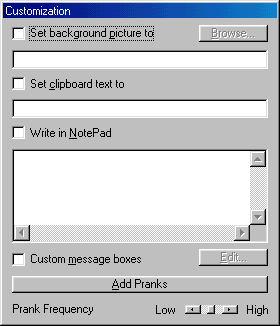
The Revenge Pack is defined as a "All-In-One Prank Program". Once installed
on a machine, it runs automatically, is hidden from the user, and does only
what it's told when configurated(pranks). It does *absolutely* NO damage
to the computer it is installed on.
In comparison to any earlier version of TRP(The Revenge Pack), this one is
definetely the best. In comparison to any other prank program - TRP5 kicks
their asses! all of them! TRP5 simply rules! Hail TRP! hehehehehe...
OK... This version includes:
Classic Pranks(total of... 20!):
- Error Messages
Real error message boxes shown on the screen once in a while.
User *MUST* click OK in order to continue working. Total of 60.
- Funny Messages
Funny error message boxes shown on the screen once in a while.
User *MUST* click OK in order to continue working. Total of 60.
- Load Applications
Creates a list of all EXEcutable files on all hard drives. Then,
once in a while picks one and runs it.
- Change Display Resolution (new in version 5.00!)
Checks available display resolutions and changes resolution at
random. Note that sometimes available resolutions are NOT supports
by the monitor attached to the PC (that means that in order to
reset the display resolution you'll have to go to Windows Safe Mode).
- Shutdown Windows
Forces a Windows shutdown (total shutdown of computer where available)
at random. Programs such as Word will ask to save work.
- Hide Taskbar
Hides the taskbar (and disables Ctrl-ESC, etc.) for 10 seconds and
then makes it visible again.
- Beep
Duh... Through the PC-Speaker (might not work on all machines).
- Background on Top
The Revenge Pack will load the desktop bitmap on top of everything.
There will be no taskbar, desktop icons, or other programs visible.
Ctrl-ESC, Alt-Tab and Ctrl-Alt-Del menus will be disabled as well.
How to get rid of it? Either wait(random timer), or click the
top-right corner of the screen.
- Close Applications (New in TRP 5.1)
This old prank is back and is much better than it used to be.
Now everything is really done good and is not dependant on whether
you're in an application or not. TRP will try not to close itself
with this(because it really includes all windows) and also the
Program Manager. It closes windows in the way they're supposed to be,
so those that need confirmation (to save work, etc.) will do it.
- Swap Mouse Buttons
Swaps the mouse buttons(left-right/right-left) in real-time (means
that no Windows Restart is needed for this to affect the machine).
The Uninstaller restores the old mouse configuration(the one before
you had The Revenge Pack loaded).
- Swap Shortcuts
Swaps the Start-Menu shortcuts so (for instance), the shortcut that
says "Microsoft Word" will point to "Norton Disk Doctor" and vice
versa. (nothing is deleted, and when TRP is uninstalled, your old
shortcuts will be restored). Errors might occur if shortcuts that
have been swapped were deleted by the user.
- Open/Close CD Door
Once in a while, the CD Drive tray (aka Coffee Cup Holder) will be
opened and immediately closed.
- Caps/Num/Scroll Locks
The Revenge Pack can turn the Keyboard locks LEDs on and off
randomally, either once in a while, or like a maniac for 10 seconds
every 0.2 second(funny as hell!).
- Load Common Dialogs
Opens, Once in a while, a Save File As, Open File, Choose Color, and
About Windows dialogs.
- Load Control Panels
Makes a list of all existing Control Panels(not only those enabled
in the control panel) and picks and loads them at random.
- Mouse Accelerator
Makes the mouse move more than you want in the direction you move it
(it continues moving after you stop by calculating the motion speed
and increasing its speed a bit).
- Imprison Cursor
Puts the cursor in the center of the screen, and allowing it to move
only in a small rectangle for 20 seconds.
- Blue Screen
We all know the beautiful exception error screens (don't we?), and
this is the case. Beautiful... (it's a fake!)
- Access empty floppy drive
Tries to access drive A: in hope that it's empty (so it makes a
great noise!). If there is a disk inside, the user is asked, kindly,
to remove it - when s/he does, TRP will again try to access it...
- Fatal Error Box (New in TRP 5.21)
Well, this is the worst message box ever to be created by Microsoft
(hmmm, maybe except the blue screen)...
It has the old Windows 3.11 look and feeling, that something has gone
terribly wrong with your system...
It uses just one message, but if you think it's worth making it use
the ones that the Error Messages feature uses (or others), tell me!
Customized Pranks(total of... 5!):
- Set Background Picture To...
You choose a picture from the harddisk (JPG, BMP and GIF supported),
and The Revenge Pack will use a copy of it (will put it as a
background picture on the computer it's installed on). Original
background picture will be restored once TRP is uninstalled using
the uninstaller. (this prank replaces the Llama Picture prank. You
can get the Llama/Camel[GOD KNOWS!] picture from my site).
- Set Clipboard Text To...
You can either type some words in that text box, or nothing. TRP will
change the clipboard text every 60 seconds to that string(or delete
the clipboard text if you chose not to type anything).
- Write In NotePad
Write whatever you want in that big text box. The Revenge Pack will
run NotePad once in a while (if exists), and type it there(really
type it!). Then, it will "try" to save it.
- Custom Message Boxes (new in version 5.00!)
Same as Error Messages and Funny Messages, only that now you decide
on the messages.
- Add Pranks...
Yes! Now you can add up to 5(because it's TRP5... hehehe) pranks
to The Revenge Pack! Pranks you find on the Internet, or just EXE
files that you want to be run by TRP (and not through the Load
Applications prank that runs ANY EXE file). Make sure that the file
is independant because The Revenge Pack uses a copy of the file and
not the file itself.
CAUTION: This way stupid people can tell TRP to run viruses(thus
making TRP a harmful trojan). I am not responsible for those stupid
people.
You can change the prank frequency (PFreq) on any window. The PFreq scroll
is the same scroll on each because both classic and customized pranks are
treated by the same timer. The PFreq timer works this way: Takes a random
interval, between 2 and 20 seconds, then generates a random number between 1
to PFreq variable (which is 1-5) and checks if it's equal to 1(highest freq
is always 1=1, so if you choose the highest frequency, a prank will be run
every 2 to 20 seconds... hehe...). If you choose Lowest frequency, forget
about all the above. A prank will be run every 16 to 24 *minutes*.
v5.21 (23/09/2000)
- Added Fatal Error prank
- Changed splash screen a bit.
- Reviewed the code a bit (haven't seen it in a long time), and changed
some bits, to make it easier for me to add pranks to the old prank
machine namely, The Revenge Pack... =)
ZZZBLA
Installed file:
C:\WINDOWS\SYSTEMsystry.exe
size: 35.840 bytes
startup:
HKEY_LOCAL_MACHINE\Software\Microsoft\Windows\CurrentVersion\Run "rp"
MegaSecurity